
As we ramp up for our Foto Rx launch we know that it would behoove us to provide some tutorials for those not as well versed in Photoshop. All of our actions are non-destructive and completely adjustable via an opacity adjustment in the layers palette, that may sound like gibberish right this second but trust me it’s much easier than it sounds! I do plan on creating some screencasts (I’m pretty terrible at them), but until launch I thought I would provide some visual step-by-steps.
My photo above was looking like it needed to get some light stat, so…
- I ran our ‘lots of light’ action.
- This created a new layer which is evidenced by the blue highlight in the layers palette.
- On the images above I circled where you can find the opacity slider in the layers palette.
- Slide the slider to the left or right to minimize or maximize the effect.
- In my example the highlighted layer was set to 100% opacity (for Foto Rx purposes that would be considered full strength)
- I decreased the opacity/strength (by moving the slider to the left) until it was at 65% (see photo sample).
- You can keep editing after this or wrap it up!
- Congrats! You now know how to- 1) identify an ‘active’ layer 2) Find the opacity slider 3) adjust the opacity slider! You are on your way to Photoshop ninja status!
Feel free to ask questions in the comments, let us know if this made sense to you. We know the screencasts may be a lot easier to follow so bear with us as I try to overcome my learning curve. If you would like to be notified of the launch for our Foto Rx actions you can sign-up here!
Tip: Michelle read that putting the image all together in a long vertical graphic is what is preferred by Pinterest users for pinning, so there you have it!
Miss Tristan B. is the proprietress of Besotted Brand and one of the writer’s of this delightful blog. She lives in sunny Seattle with her handsome husband, wonderful baby girl and two pups. Her lofty goal here is to make this a creative resource repository and to inspire you to fall truly, madly, deeply in love with your life.


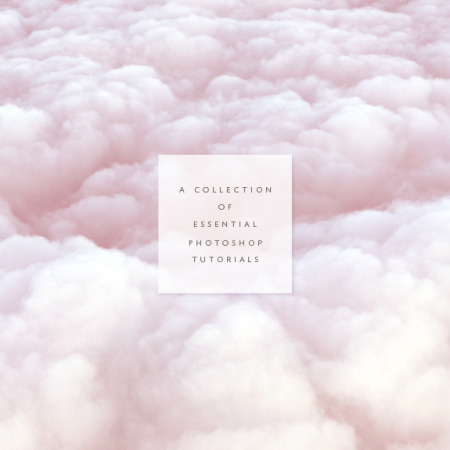


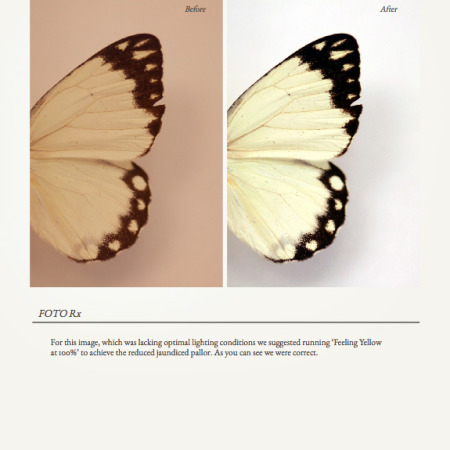
Vertical is where it’s at, for sure. Pinterest is one of the main driver’s of blog traffic these days, it’s crazy.