I was so excited to see that the talented and prolific Jess of Magpie Paper Works has released her Dasha font. Jess, has been kind enough to include me as a tester in some of her upcoming launches and I am sure it’s something she regrets as I always have a lot to comment on. I have been a font fan for many moons, but Jess really just blows my mind with her creativity, her ingenuity and her professionalism. Jess has her finger on the pulse on what type of fonts we font fanatics might be craving and then satiates that urge with another beauty of a typeface. As a designer I can’t tell you how lucky I feel to have access to such beautiful specimens, but her fonts should be collected by anyone that wants to have authentic looking hand-lettered fonts in their collection, they are amongst the best available and she always loads them with many extra, why Dasha has 15 alternate ampersands! That is seriously unheard of and so very welcome to work with!
Miss Tristan B. is the proprietress of Besotted Brand and the writer of this delightful blog. She recently re-located to sunny Seattle with her handsome husband and two pups, they just welcomed to the world a baby girl. Her lofty goal here is to make this a creative resource repository and to inspire you to fall truly, madly, deeply in love with your life.





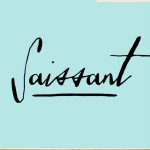

Just bough it ;) Uh oh impulse shopping but worth it! Cheers,
Ursula
Ursula, think of it as an investment;) Definitely access all the alternates, there’s so much there, have fun!
I love that you share so many fonts, I’ve saved this one to my album. thanks!
Perfection in a font – love that this comes with a web font too.
I have just purchased this font and am absolutely in love with it. I’m using it all over the place. I love your blog and don’t usually comment but I just wanted to thank you so much for letting us know about this font! I am struggling to get the alternative ampersands working, I got it working once and now whatever I try it doesn’t seem to work, anyway still love the font and well worth every penny!
Aurelia :)
Aurelia, thank you for the note! If you are in Illustrator you would go to ‘Type’ and then ‘glyph’ and you can access all the alternates. I am not sure how to do this in Photoshop but I can find out:)
I’m using this lovely font in lower case for my branding after I found it here, absolutely gorgeous!
So happy that you found it, we love Magpie fonts they are really works of art!